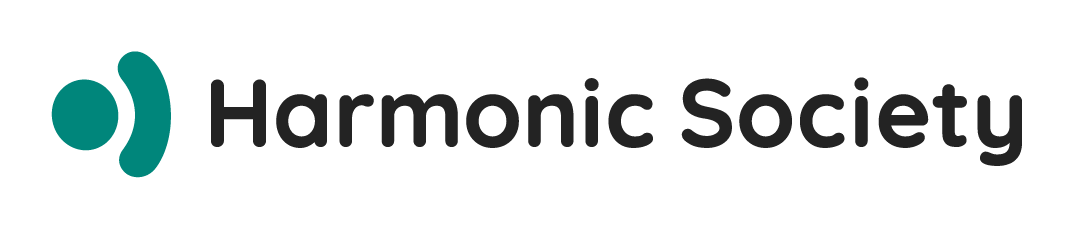目次
Reactを学ぶことは、コンポーネントを学ぶことと同義です。コンポーネントは、Reactアプリケーションを構築するための最も基本的かつ重要な「ビルディングブロック」であり、その設計思想を理解することが、効率的でメンテナンス性の高いUI開発の鍵となります。本記事では、「コンポーネントって一体何?」という基本から、具体的な書き方、責務を分離するための設計パターン、そしてパフォーマンスや品質を高めるための実践的なテクニックまで、Reactコンポーネントのすべてを網羅的に解説します。
Reactコンポーネントの本質:UIを構築する思想
コンポーネントとは何か:部品化による開発革命
Reactコンポーネントとは、UI(ユーザーインターフェース)を構成する、独立して再利用可能な部品のことです。この概念を理解するために、従来のWeb開発と比較してみましょう。
従来のHTMLでは、ページ全体を一つの大きなファイルとして記述していました:
html
<!-- 従来のHTML -->
<div class="header">
<h1>My Website</h1>
<nav>...</nav>
</div>
<div class="main">
<div class="card">
<h2>Card Title</h2>
<p>Card content...</p>
</div>
<!-- 同じ構造を何度も繰り返す -->
<div class="card">
<h2>Another Card</h2>
<p>More content...</p>
</div>
</div>Reactでは、これを独立した部品(コンポーネント)として分割します:
jsx
// Headerコンポーネント
function Header() {
return (
<header>
<h1>My Website</h1>
<nav>...</nav>
</header>
);
}
// Cardコンポーネント(再利用可能)
function Card({ title, content }) {
return (
<div className="card">
<h2>{title}</h2>
<p>{content}</p>
</div>
);
}
// それらを組み合わせて画面を構成
function App() {
return (
<div>
<Header />
<main>
<Card title="Card Title" content="Card content..." />
<Card title="Another Card" content="More content..." />
</main>
</div>
);
}この部品化アプローチがもたらす利点は計り知れません。同じCardコンポーネントを異なる場所で再利用でき、一箇所の修正がすべての使用箇所に反映され、各部品を独立してテストできます。
関数コンポーネント:現代Reactの標準形
現在のReact開発では、関数コンポーネントが完全に主流となっています。その理由を、実際のコードで見てみましょう。
シンプルなコンポーネントの例:
jsx
// 最もシンプルな関数コンポーネント
function Welcome({ name }) {
return <h1>Hello, {name}!</h1>;
}
// アロー関数でも定義可能
const Welcome = ({ name }) => {
return <h1>Hello, {name}!</h1>;
};
// returnが1行の場合は省略記法も使える
const Welcome = ({ name }) => <h1>Hello, {name}!</h1>;より実践的なコンポーネント:
jsx
function UserProfile({ user, onEdit, onDelete }) {
const [isExpanded, setIsExpanded] = useState(false);
return (
<div className="user-profile">
<div className="user-header">
<img src={user.avatar} alt={user.name} />
<h3>{user.name}</h3>
<button onClick={() => setIsExpanded(!isExpanded)}>
{isExpanded ? 'Show Less' : 'Show More'}
</button>
</div>
{isExpanded && (
<div className="user-details">
<p>Email: {user.email}</p>
<p>Joined: {new Date(user.joinedAt).toLocaleDateString()}</p>
<div className="actions">
<button onClick={() => onEdit(user.id)}>Edit</button>
<button onClick={() => onDelete(user.id)}>Delete</button>
</div>
</div>
)}
</div>
);
}関数コンポーネントの美しさは、その直感的な構造にあります。引数としてpropsを受け取り、JSXを返す。それだけで立派なReactコンポーネントになるのです。
JSXと仮想DOM:宣言的UIの実現
JSXは、JavaScriptの中にHTMLのような構文を書ける拡張記法です。しかし、これは単なる構文糖ではありません。
jsx
// JSXで書いたコード
const element = (
<div className="greeting">
<h1>Hello, {name}</h1>
<p>Welcome to React!</p>
</div>
);
// 実際にはこのようなJavaScriptに変換される
const element = React.createElement(
'div',
{ className: 'greeting' },
React.createElement('h1', null, 'Hello, ', name),
React.createElement('p', null, 'Welcome to React!')
);この変換により、Reactは仮想DOMという軽量なJavaScriptオブジェクトのツリーを作成します。状態が変更されると、新しい仮想DOMツリーが作成され、前回との差分が計算されます:
jsx
function Counter() {
const [count, setCount] = useState(0);
// countが変更されるたびに、新しい仮想DOMが作成される
// Reactは差分を検出し、変更された部分だけを実DOMに反映
return (
<div>
<p>Count: {count}</p>
<button onClick={() => setCount(count + 1)}>Increment</button>
</div>
);
}この仕組みにより、開発者は「UIがどのように変化するか」ではなく、「UIがどうあるべきか」を宣言的に記述できるのです。
単一責任の原則:優れたコンポーネント設計の基礎
優れたコンポーネントは、単一の責任だけを持ちます。これを実践的な例で見てみましょう。
悪い例:責任が混在したコンポーネント
jsx
// ❌ データ取得、状態管理、表示のすべてを担当
function UserList() {
const [users, setUsers] = useState([]);
const [loading, setLoading] = useState(true);
const [searchTerm, setSearchTerm] = useState('');
useEffect(() => {
fetch('/api/users')
.then(res => res.json())
.then(data => {
setUsers(data);
setLoading(false);
});
}, []);
const filteredUsers = users.filter(user =>
user.name.toLowerCase().includes(searchTerm.toLowerCase())
);
if (loading) return <div>Loading...</div>;
return (
<div>
<input
type="text"
value={searchTerm}
onChange={(e) => setSearchTerm(e.target.value)}
placeholder="Search users..."
/>
<ul>
{filteredUsers.map(user => (
<li key={user.id}>
<img src={user.avatar} alt={user.name} />
<span>{user.name}</span>
<span>{user.email}</span>
</li>
))}
</ul>
</div>
);
}良い例:責任を分離したコンポーネント
jsx
// ✅ 検索フィールドコンポーネント(検索UIのみ)
function SearchField({ value, onChange, placeholder }) {
return (
<input
type="text"
value={value}
onChange={(e) => onChange(e.target.value)}
placeholder={placeholder}
/>
);
}
// ✅ ユーザーアイテムコンポーネント(1人分の表示のみ)
function UserItem({ user }) {
return (
<li className="user-item">
<img src={user.avatar} alt={user.name} />
<span>{user.name}</span>
<span>{user.email}</span>
</li>
);
}
// ✅ ユーザーリストコンポーネント(リスト表示のみ)
function UserList({ users }) {
return (
<ul className="user-list">
{users.map(user => (
<UserItem key={user.id} user={user} />
))}
</ul>
);
}
// ✅ コンテナコンポーネント(データ取得とフィルタリングロジック)
function UserListContainer() {
const [searchTerm, setSearchTerm] = useState('');
const { data: users, loading } = useFetch('/api/users');
const filteredUsers = users?.filter(user =>
user.name.toLowerCase().includes(searchTerm.toLowerCase())
) || [];
if (loading) return <div>Loading...</div>;
return (
<div className="user-list-container">
<SearchField
value={searchTerm}
onChange={setSearchTerm}
placeholder="Search users..."
/>
<UserList users={filteredUsers} />
</div>
);
}この分離により、各コンポーネントは独立してテスト可能になり、再利用性も大幅に向上します。
コンポーネントの基本文法:動的UIの実現
propsとchildren:データの受け渡し
propsは、親コンポーネントから子コンポーネントへデータを渡すための仕組みです。実践的な使い方を見ていきましょう。
基本的なpropsの使い方:
jsx
// Buttonコンポーネント
function Button({ variant, size, onClick, disabled, children }) {
const className = `btn btn-${variant} btn-${size}`;
return (
<button
className={className}
onClick={onClick}
disabled={disabled}
>
{children}
</button>
);
}
// 使用例
function App() {
return (
<div>
<Button
variant="primary"
size="large"
onClick={() => alert('Clicked!')}
>
Click Me
</Button>
<Button
variant="secondary"
size="small"
disabled
>
Disabled Button
</Button>
</div>
);
}childrenを活用した柔軟なコンポーネント:
jsx
// Cardコンポーネント
function Card({ title, footer, children }) {
return (
<div className="card">
{title && (
<div className="card-header">
<h3>{title}</h3>
</div>
)}
<div className="card-body">
{children}
</div>
{footer && (
<div className="card-footer">
{footer}
</div>
)}
</div>
);
}
// 使用例
function ProductCard({ product }) {
return (
<Card
title={product.name}
footer={
<Button onClick={() => addToCart(product.id)}>
Add to Cart
</Button>
}
>
<img src={product.image} alt={product.name} />
<p className="price">${product.price}</p>
<p className="description">{product.description}</p>
</Card>
);
}stateによるインタラクティブなUI
stateは、コンポーネントが内部で管理する動的なデータです。ユーザーの操作に応じて変化するUIを実現します。
フォームの状態管理:
jsx
function ContactForm() {
const [formData, setFormData] = useState({
name: '',
email: '',
message: ''
});
const [errors, setErrors] = useState({});
const [isSubmitting, setIsSubmitting] = useState(false);
const handleChange = (e) => {
const { name, value } = e.target;
setFormData(prev => ({
...prev,
[name]: value
}));
// エラーをクリア
if (errors[name]) {
setErrors(prev => ({
...prev,
[name]: ''
}));
}
};
const validate = () => {
const newErrors = {};
if (!formData.name) newErrors.name = 'Name is required';
if (!formData.email) newErrors.email = 'Email is required';
else if (!/\S+@\S+\.\S+/.test(formData.email)) {
newErrors.email = 'Email is invalid';
}
if (!formData.message) newErrors.message = 'Message is required';
setErrors(newErrors);
return Object.keys(newErrors).length === 0;
};
const handleSubmit = async (e) => {
e.preventDefault();
if (!validate()) return;
setIsSubmitting(true);
try {
await submitForm(formData);
alert('Form submitted successfully!');
// フォームをリセット
setFormData({ name: '', email: '', message: '' });
} catch (error) {
alert('Submission failed. Please try again.');
} finally {
setIsSubmitting(false);
}
};
return (
<form onSubmit={handleSubmit} className="contact-form">
<div className="form-group">
<label htmlFor="name">Name</label>
<input
type="text"
id="name"
name="name"
value={formData.name}
onChange={handleChange}
className={errors.name ? 'error' : ''}
/>
{errors.name && <span className="error-message">{errors.name}</span>}
</div>
<div className="form-group">
<label htmlFor="email">Email</label>
<input
type="email"
id="email"
name="email"
value={formData.email}
onChange={handleChange}
className={errors.email ? 'error' : ''}
/>
{errors.email && <span className="error-message">{errors.email}</span>}
</div>
<div className="form-group">
<label htmlFor="message">Message</label>
<textarea
id="message"
name="message"
value={formData.message}
onChange={handleChange}
rows="5"
className={errors.message ? 'error' : ''}
/>
{errors.message && <span className="error-message">{errors.message}</span>}
</div>
<button type="submit" disabled={isSubmitting}>
{isSubmitting ? 'Submitting...' : 'Submit'}
</button>
</form>
);
}条件分岐とリスト描画
Reactでは、JavaScriptの式を使って条件付きレンダリングを行います。
条件分岐のパターン:
jsx
function NotificationBadge({ notifications }) {
// 早期リターンパターン
if (!notifications || notifications.length === 0) {
return null;
}
return (
<div className="notification-badge">
{/* 三項演算子 */}
<span className={notifications.length > 9 ? 'many' : 'few'}>
{notifications.length > 99 ? '99+' : notifications.length}
</span>
{/* &&演算子 */}
{notifications.some(n => n.urgent) && (
<span className="urgent-indicator">!</span>
)}
</div>
);
}リスト描画とkeyの重要性:
jsx
function TodoList({ todos, onToggle, onDelete }) {
return (
<ul className="todo-list">
{todos.map(todo => (
// keyは必須:ReactがDOM要素を効率的に更新するために必要
<li key={todo.id} className={todo.completed ? 'completed' : ''}>
<input
type="checkbox"
checked={todo.completed}
onChange={() => onToggle(todo.id)}
/>
<span>{todo.text}</span>
<button onClick={() => onDelete(todo.id)}>Delete</button>
</li>
))}
</ul>
);
}
// ❌ 悪い例:インデックスをkeyとして使用
{todos.map((todo, index) => (
<li key={index}>...</li> // 順序が変わると問題が発生
))}
// ✅ 良い例:安定したユニークなIDを使用
{todos.map(todo => (
<li key={todo.id}>...</li>
))}設計パターン:スケーラブルなアーキテクチャ
状態のリフトアップ:適切な状態管理の配置
複数のコンポーネントで状態を共有する必要がある場合、その状態は共通の親コンポーネントに配置します。
jsx
// Temperature入力コンポーネント
function TemperatureInput({ scale, temperature, onTemperatureChange }) {
const scaleNames = {
c: 'Celsius',
f: 'Fahrenheit'
};
return (
<fieldset>
<legend>Enter temperature in {scaleNames[scale]}:</legend>
<input
value={temperature}
onChange={(e) => onTemperatureChange(e.target.value)}
/>
</fieldset>
);
}
// 温度変換の計算関数
function toCelsius(fahrenheit) {
return (fahrenheit - 32) * 5 / 9;
}
function toFahrenheit(celsius) {
return (celsius * 9 / 5) + 32;
}
// 親コンポーネント(状態を管理)
function TemperatureCalculator() {
const [temperature, setTemperature] = useState('');
const [scale, setScale] = useState('c');
const handleCelsiusChange = (temperature) => {
setScale('c');
setTemperature(temperature);
};
const handleFahrenheitChange = (temperature) => {
setScale('f');
setTemperature(temperature);
};
const celsius = scale === 'f' ? toCelsius(temperature) : temperature;
const fahrenheit = scale === 'c' ? toFahrenheit(temperature) : temperature;
return (
<div>
<TemperatureInput
scale="c"
temperature={celsius}
onTemperatureChange={handleCelsiusChange}
/>
<TemperatureInput
scale="f"
temperature={fahrenheit}
onTemperatureChange={handleFahrenheitChange}
/>
{temperature && (
<BoilingVerdict celsius={parseFloat(celsius)} />
)}
</div>
);
}Context APIによるグローバル状態管理
深いコンポーネントツリーでデータを共有する場合、Context APIを使用します。
jsx
// テーマコンテキストの作成
const ThemeContext = createContext();
// テーマプロバイダー
function ThemeProvider({ children }) {
const [theme, setTheme] = useState(() => {
// ローカルストレージから初期値を取得
return localStorage.getItem('theme') || 'light';
});
const toggleTheme = () => {
setTheme(prevTheme => {
const newTheme = prevTheme === 'light' ? 'dark' : 'light';
localStorage.setItem('theme', newTheme);
return newTheme;
});
};
const value = {
theme,
toggleTheme,
colors: theme === 'light' ? lightColors : darkColors
};
return (
<ThemeContext.Provider value={value}>
{children}
</ThemeContext.Provider>
);
}
// カスタムフックでContextを使いやすくする
function useTheme() {
const context = useContext(ThemeContext);
if (!context) {
throw new Error('useTheme must be used within ThemeProvider');
}
return context;
}
// 深くネストしたコンポーネントでの使用
function DeepChildComponent() {
const { theme, toggleTheme, colors } = useTheme();
return (
<div style={{ backgroundColor: colors.background, color: colors.text }}>
<p>Current theme: {theme}</p>
<button onClick={toggleTheme}>Toggle Theme</button>
</div>
);
}コンパウンドコンポーネントパターン
複数のコンポーネントが協調して動作する高度なパターンです。
jsx
// Tabsコンポーネントの実装
const TabsContext = createContext();
function Tabs({ children, defaultActiveTab = 0 }) {
const [activeTab, setActiveTab] = useState(defaultActiveTab);
return (
<TabsContext.Provider value={{ activeTab, setActiveTab }}>
<div className="tabs">{children}</div>
</TabsContext.Provider>
);
}
function TabList({ children }) {
return <div className="tab-list" role="tablist">{children}</div>;
}
function Tab({ index, children }) {
const { activeTab, setActiveTab } = useContext(TabsContext);
return (
<button
role="tab"
aria-selected={activeTab === index}
className={`tab ${activeTab === index ? 'active' : ''}`}
onClick={() => setActiveTab(index)}
>
{children}
</button>
);
}
function TabPanels({ children }) {
const { activeTab } = useContext(TabsContext);
return <div className="tab-panels">{children[activeTab]}</div>;
}
function TabPanel({ children }) {
return <div className="tab-panel" role="tabpanel">{children}</div>;
}
// 使用例
function App() {
return (
<Tabs defaultActiveTab={0}>
<TabList>
<Tab index={0}>Profile</Tab>
<Tab index={1}>Settings</Tab>
<Tab index={2}>Security</Tab>
</TabList>
<TabPanels>
<TabPanel>
<h2>Profile Information</h2>
{/* Profile content */}
</TabPanel>
<TabPanel>
<h2>Application Settings</h2>
{/* Settings content */}
</TabPanel>
<TabPanel>
<h2>Security Options</h2>
{/* Security content */}
</TabPanel>
</TabPanels>
</Tabs>
);
}実務レベルの実装:品質とパフォーマンス
フォルダ構成とファイル管理
大規模プロジェクトでも管理しやすい構成例:
src/
├── components/ # 共通UIコンポーネント
│ ├── Button/
│ │ ├── Button.jsx
│ │ ├── Button.module.css
│ │ ├── Button.test.jsx
│ │ └── index.js
│ └── Card/
│ └── ...
├── features/ # 機能別のコンポーネント
│ ├── auth/
│ │ ├── components/
│ │ ├── hooks/
│ │ └── utils/
│ └── products/
│ └── ...
├── hooks/ # 共通カスタムフック
├── utils/ # ユーティリティ関数
└── styles/ # グローバルスタイルスタイリングの選択肢
CSS Modules:
jsx
// Button.module.css
.button {
padding: 8px 16px;
border-radius: 4px;
font-weight: 500;
transition: all 0.2s;
}
.primary {
background-color: #007bff;
color: white;
}
.button:hover {
transform: translateY(-1px);
box-shadow: 0 2px 4px rgba(0, 0, 0, 0.1);
}
// Button.jsx
import styles from './Button.module.css';
function Button({ variant = 'primary', children, ...props }) {
return (
<button
className={`${styles.button} ${styles[variant]}`}
{...props}
>
{children}
</button>
);
}Tailwind CSS:
jsx
function Card({ title, children, highlighted }) {
return (
<div className={`
bg-white rounded-lg shadow-md p-6
${highlighted ? 'ring-2 ring-blue-500' : ''}
hover:shadow-lg transition-shadow duration-200
`}>
{title && (
<h3 className="text-xl font-semibold mb-4 text-gray-800">
{title}
</h3>
)}
<div className="text-gray-600">
{children}
</div>
</div>
);
}アクセシビリティの実装
すべてのユーザーが使えるコンポーネントを作ります:
jsx
function Modal({ isOpen, onClose, title, children }) {
const modalRef = useRef();
const previousActiveElement = useRef();
useEffect(() => {
if (isOpen) {
// 現在のフォーカス要素を記憶
previousActiveElement.current = document.activeElement;
// モーダルにフォーカスを移動
modalRef.current?.focus();
} else {
// モーダルを閉じたら元の要素にフォーカスを戻す
previousActiveElement.current?.focus();
}
}, [isOpen]);
// Escapeキーで閉じる
useEffect(() => {
const handleEscape = (e) => {
if (e.key === 'Escape' && isOpen) {
onClose();
}
};
document.addEventListener('keydown', handleEscape);
return () => document.removeEventListener('keydown', handleEscape);
}, [isOpen, onClose]);
if (!isOpen) return null;
return (
<div className="modal-overlay" onClick={onClose}>
<div
ref={modalRef}
className="modal-content"
role="dialog"
aria-modal="true"
aria-labelledby="modal-title"
tabIndex={-1}
onClick={(e) => e.stopPropagation()}
>
<h2 id="modal-title">{title}</h2>
<button
className="close-button"
onClick={onClose}
aria-label="Close modal"
>
×
</button>
{children}
</div>
</div>
);
}パフォーマンス最適化
React.memoによる再レンダリング防止:
jsx
// 最適化前
function ExpensiveList({ items, onItemClick }) {
console.log('ExpensiveList rendered');
return (
<ul>
{items.map(item => (
<li key={item.id} onClick={() => onItemClick(item.id)}>
{/* 複雑な計算やレンダリング */}
{calculateComplexValue(item)}
</li>
))}
</ul>
);
}
// 最適化後
const ExpensiveList = React.memo(({ items, onItemClick }) => {
console.log('ExpensiveList rendered');
return (
<ul>
{items.map(item => (
<li key={item.id} onClick={() => onItemClick(item.id)}>
{calculateComplexValue(item)}
</li>
))}
</ul>
);
}, (prevProps, nextProps) => {
// カスタム比較関数(オプション)
return (
prevProps.items === nextProps.items &&
prevProps.onItemClick === nextProps.onItemClick
);
});
// 親コンポーネントでの使用
function Parent() {
const [count, setCount] = useState(0);
const [items] = useState(() => generateLargeList());
// onItemClickをメモ化して参照を安定させる
const handleItemClick = useCallback((id) => {
console.log('Item clicked:', id);
}, []);
return (
<div>
<button onClick={() => setCount(count + 1)}>
Count: {count}
</button>
<ExpensiveList items={items} onItemClick={handleItemClick} />
</div>
);
}仮想スクロール(大量リストの最適化):
jsx
import { FixedSizeList } from 'react-window';
function VirtualizedList({ items }) {
const Row = ({ index, style }) => (
<div style={style} className="list-item">
<img src={items[index].thumbnail} alt="" />
<span>{items[index].name}</span>
<span>{items[index].price}</span>
</div>
);
return (
<FixedSizeList
height={600} // ビューポートの高さ
itemCount={items.length}
itemSize={80} // 各アイテムの高さ
width="100%"
>
{Row}
</FixedSizeList>
);
}現代のReact:Server ComponentsとNext.js
Server Componentsの基本
React Server Componentsは、サーバーでのみ実行される新しいタイプのコンポーネントです:
jsx
// app/products/page.jsx (Server Component - デフォルト)
async function ProductsPage() {
// サーバーで直接データベースにアクセス
const products = await db.query('SELECT * FROM products');
return (
<div>
<h1>Our Products</h1>
<ProductGrid products={products} />
</div>
);
}
// components/ProductGrid.jsx (Server Component)
function ProductGrid({ products }) {
return (
<div className="grid">
{products.map(product => (
// Client Componentを使用
<ProductCard key={product.id} product={product} />
))}
</div>
);
}
// components/ProductCard.jsx (Client Component)
'use client'; // このディレクティブでClient Componentを明示
import { useState } from 'react';
function ProductCard({ product }) {
const [isLiked, setIsLiked] = useState(false);
return (
<div className="product-card">
<img src={product.image} alt={product.name} />
<h3>{product.name}</h3>
<p>${product.price}</p>
<button onClick={() => setIsLiked(!isLiked)}>
{isLiked ? '❤️' : '🤍'}
</button>
</div>
);
}データ取得パターン
Next.js App Routerでの実践的なデータ取得:
jsx
// app/blog/[slug]/page.jsx
export async function generateStaticParams() {
const posts = await getPosts();
return posts.map((post) => ({
slug: post.slug,
}));
}
async function BlogPost({ params }) {
const post = await getPost(params.slug);
return (
<article>
<h1>{post.title}</h1>
<time>{new Date(post.publishedAt).toLocaleDateString()}</time>
<div dangerouslySetInnerHTML={{ __html: post.content }} />
<Suspense fallback={<CommentsSkeleton />}>
<Comments postId={post.id} />
</Suspense>
</article>
);
}
// Commentsは別途データを取得
async function Comments({ postId }) {
const comments = await getComments(postId);
return (
<section>
<h2>Comments</h2>
{comments.map(comment => (
<Comment key={comment.id} comment={comment} />
))}
</section>
);
}まとめ:コンポーネント思考で築くモダンなUI
Reactコンポーネントは、単なるUIの部品ではありません。それは、アプリケーションの構造、データフロー、パフォーマンス、そして保守性を決定づける、最も重要な設計単位です。
本記事で解説した内容を振り返ると:
- 基本概念:コンポーネントは独立した再利用可能なUI部品であり、単一責任の原則に従って設計する
- 実装技術:関数コンポーネント、props、state、JSXを使い、宣言的にUIを構築する
- 設計パターン:状態のリフトアップ、Context API、コンパウンドコンポーネントなどで、スケーラブルな構造を実現する
- 品質向上:アクセシビリティ、パフォーマンス最適化、適切なテストで、プロダクションレベルの品質を確保する
- 最新動向:Server Componentsの登場により、サーバーとクライアントの境界でより効率的なアーキテクチャが可能に
コンポーネント思考を身につけることは、React開発者としての成長の第一歩です。小さく始めて、徐々に複雑なパターンに挑戦していくことで、あなたも効率的で保守性の高いReactアプリケーションを構築できるようになるでしょう。
実際に手を動かし、様々なコンポーネントを作ってみることが、理解を深める最良の方法です。この記事のコード例を参考に、ぜひ自分なりのコンポーネントライブラリを構築してみてください。